
In today's digital age, the abundance of paper at home or in the office often feels outdated. Receipts, contracts, bills, diplomas, and other important documents tend to take up too much space, creating a real paper clutter. However, a solution exists — digitization. Using a reliable app scan iOS or pdf app to convert physical documents into a digital format can help you not only preserve vital information but also significantly save space.
Storing paper documents in boxes and folders might seem like a solution, but it is rarely optimal. Over time, these documents can become difficult to locate, organize, and most importantly, preserve. Paper has a tendency to degrade: it yellows, breaks, tears, and can be lost. Additionally, physical copies of documents take up a lot of space — shelves and cabinets fill up quickly.
Moreover, when you urgently need a document, searching for it in a large volume of papers can take hours. If documents are poorly organized, there's a high chance you'll lose them. This is why digitization becomes a key strategy for organizing information and creating easy access to your data.
Today, many mobile apps like scan app free offer solutions that allow you to digitize your papers with just a few taps. You can scan documents, store them in the cloud, create backups, and even sort files into folders for easy use. With a simple app setup, the paper clutter will soon be a thing of the past.
Starting the digitization process might seem daunting, especially if you have accumulated a lot of paperwork. However, with the right approach and the help of mobile apps, you can gradually eliminate stacks of paper and turn them into convenient digital files. Here are a few steps to help you organize this process:
Step 1: Choose the Right App
First and foremost, it’s essential to choose a reliable app for scanning documents. Among the many options on the market, you’ll find app scan iOS or pdf app, which allow you to scan documents using your smartphone. Ensure the app offers high-quality scanning, the ability to convert scans into PDF, and cloud storage integration.
Some apps provide basic functionality for free, so if you need to digitize just a few documents, you can use the scan app free versions. These apps are easy to download, have user-friendly interfaces, and offer essential features like creating PDFs and cloud storage.
Step 2: Sort Your Documents Before Scanning
Before you start scanning, sort your documents by category. For example, separate bills, personal documents, academic materials, etc. This will help you more easily digitize documents and organize them in digital format. Also, discard any unnecessary papers to avoid cluttering your digital space with files you no longer need.
Step 3: Set Up Folders and Storage
After scanning documents with an app scan iOS or another app, be sure to create a folder system in the cloud or on your computer. Storing digital files in the cloud is an excellent way to protect your data from accidental loss and ensure access to it at any time.
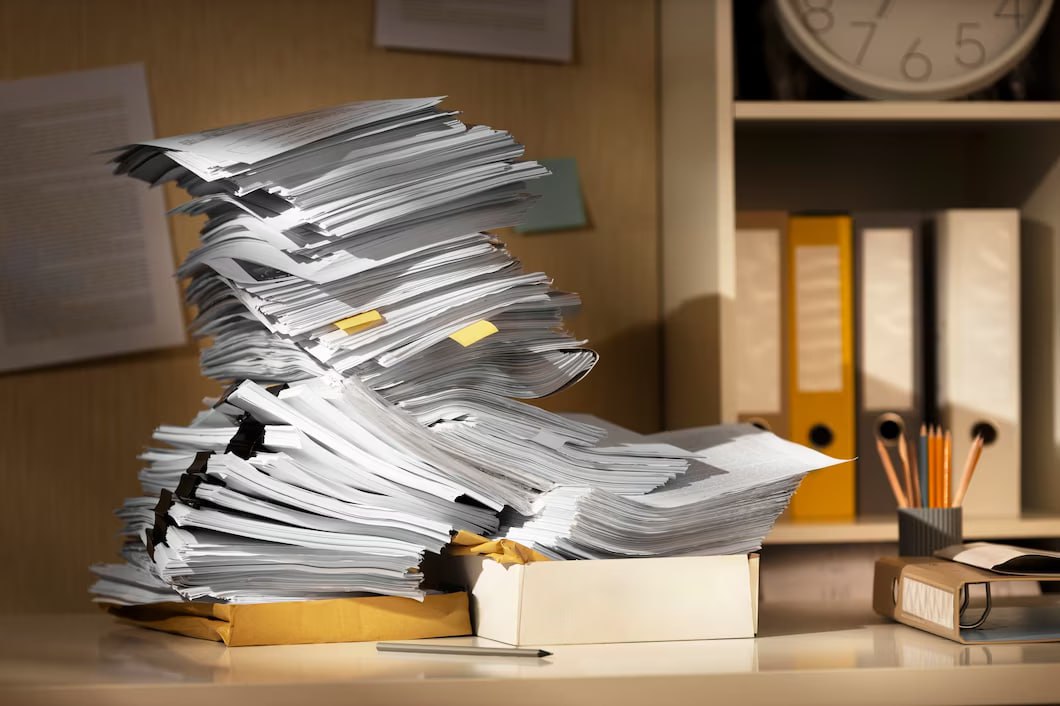
When choosing the right app for scanning, it’s essential to consider one with comprehensive features. Here are some key features to look for in a pdf app or scan app free:
Modern scanning apps also simplify document sharing. For example, after digitizing, you can easily send the document via email or messenger directly from the app. This is particularly convenient for people working remotely, freelancers, or entrepreneurs who need to quickly and securely share documents with clients and partners.
Once all documents have been digitized, it’s crucial to organize them properly to facilitate future use and access to data. Here are a few tips on how to structure your digital documents:
1. Create Folders by Category
Just like with physical documents, it’s important to create a folder system for digital files. Divide documents into main categories, such as “Finances,” “Contracts,” “Personal Documents,” etc. This will make it easier to find the necessary documents without getting lost in digital clutter.
2. Use Labels and Tags
Some scanning apps or file managers allow you to use labels and tags for more detailed organization. For example, you can mark important documents that need regular updates or are used for reporting purposes.
3. Regular Backup
Digital documents, like any other data, require regular backups. Cloud services are the best for this, offering automatic backup and data encryption to ensure your documents remain safe.
Digitizing documents can significantly boost your productivity, both at work and in daily life. The main advantage is that all important documents are always at hand, and you don’t have to spend time searching for the right paper in a drawer or folder.
Additionally, digitization allows you to easily share documents with colleagues, family, or clients. All the information is accessible with just a tap, streamlining workflows, reducing the need for paper copies, and making your work more eco-friendly.

Digitizing and organizing your documents with modern apps like app scan iOS and pdf app will help you eliminate paper clutter, save space, and simplify the management of important files. Scan your documents, organize them in digital format, and enjoy the benefits of accessing your data anytime, anywhere. A well-chosen scan app free will make this process as easy and efficient as possible, freeing you from the need to deal with physical paper.