Installing the App
Download the ScanMe app from the App Store for iOS devices. Once installed, open the app and grant it permission to access your camera for scanning documents.
Download the ScanMe app from the App Store for iOS devices. Once installed, open the app and grant it permission to access your camera for scanning documents.
Open ScanMe and choose one of two scanning modes: Automatic Mode, where the camera automatically detects the document’s borders and creates an image, or Manual Mode, where you manually take a photo and adjust the scanning area as needed.
After scanning, you can manually adjust the borders of the document to ensure all important details are included.
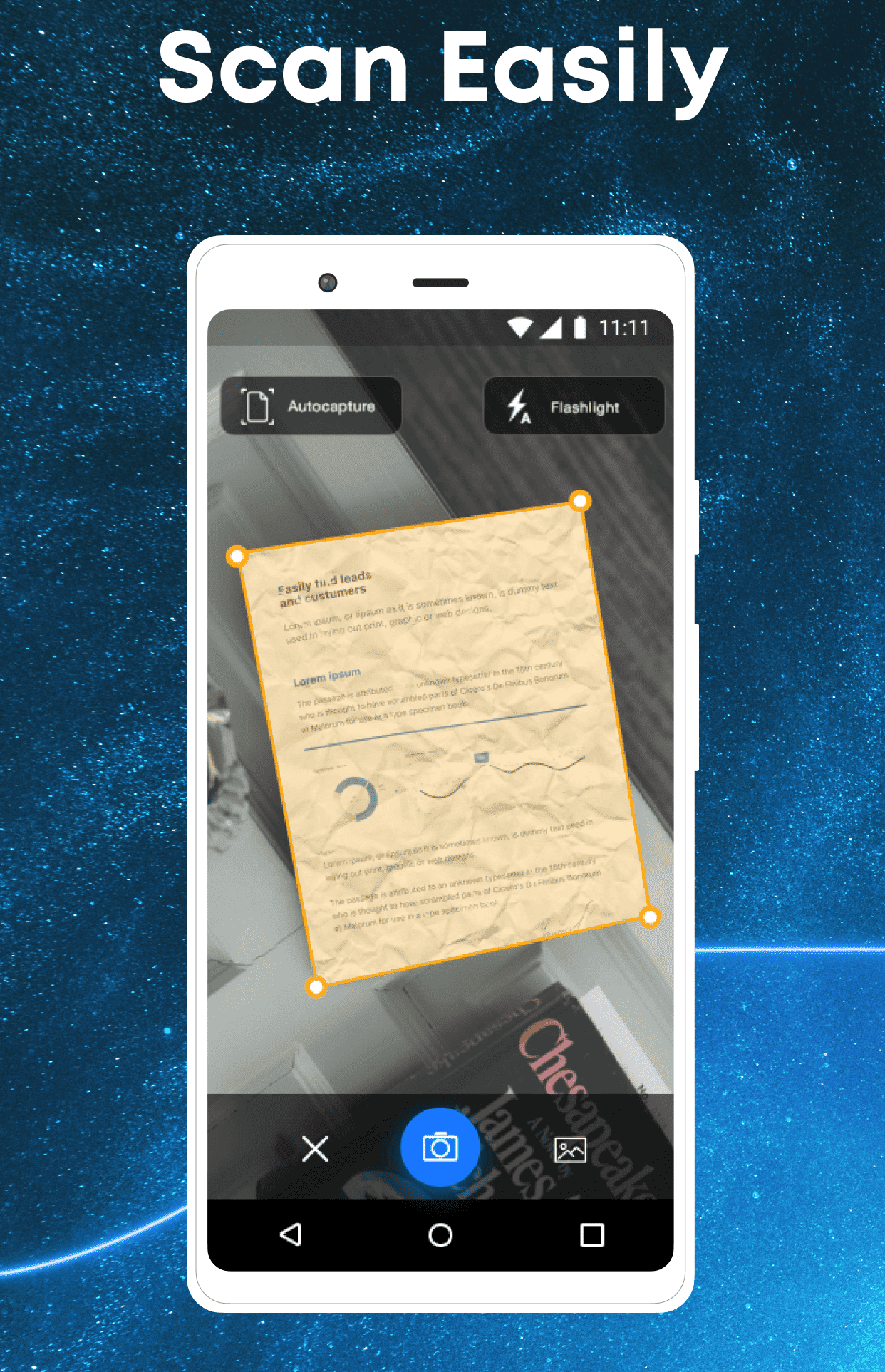
To enhance your scanning experience, the ScanMe app offers a variety of features designed to streamline document management and make your workflow more efficient. You can easily organize your scanned files by creating custom folders within the scan app, which helps you categorize documents by type, date, or project. This organizational capability makes it significantly easier to find and access specific documents later, saving you valuable time.
Additionally, the scan download app supports tagging functionality, allowing you to assign relevant keywords to your files for quick and efficient searching. This means you can quickly locate important documents without scrolling through endless lists, making the app ideal for both personal and professional use. Whether you are scanning receipts, contracts, or notes, this feature ensures that everything is easily retrievable.
When it comes to security, the scan app prioritizes the protection of your documents. You can set strong passwords for sensitive files, ensuring that only authorized users can access them. This is especially important for businesses and individuals who handle confidential information. The scan app setup also allows for seamless cloud integration, enabling you to back up your documents on popular services like Google Drive and Dropbox. This not only provides peace of mind but also ensures that you have easy access to your files across multiple devices, whether you're at home or on the go.
Regular updates to the scan app mean that you can expect ongoing improvements and new features over time, enhancing your scanning capabilities. The development team is committed to listening to user feedback, which helps in refining the app's functionality and user interface. Make sure to explore the settings within the scan app to customize it according to your preferences, whether that means adjusting the scanning resolution, enabling auto-save features, or configuring your cloud storage options for an optimal experience.