In the digital age, the ability to quickly and efficiently scan documents is essential for both personal and professional tasks. Whether you're digitizing important paperwork, archiving documents, or simply capturing images for personal use, having the right scanning mode can make all the difference. The ScanMe app offers three distinct scanning modes—Black and White, Color, and Original—each designed to cater to different needs and preferences. In this article, we’ll explore these modes in detail, helping you choose the best option for your scanning tasks while integrating useful keywords like pdf free app, make pdf app, and download pdf make.
Before diving into the specifics of each mode, it’s important to understand the purpose behind these options. The choice of scanning mode affects not only the appearance of the scanned document but also the file size and clarity. By selecting the right mode, you can optimize your scans for various use cases, whether it’s printing, sharing, or archiving. Let’s break down each mode to see how they can serve your needs.
The Black and White mode is ideal for scanning documents that contain mostly text and do not require any color detail. This mode enhances the readability of text while minimizing file size, making it a perfect choice for documents like contracts, forms, and other text-heavy papers. When you select this mode, the ScanMe app uses advanced algorithms to ensure that text appears crisp and clear, while backgrounds are cleaned up to avoid distractions.
This mode is especially beneficial if you’re using a pdf free app for your scanning needs, as it results in smaller file sizes compared to color scans. Smaller files are easier to share and store, which can be a significant advantage if you regularly send documents via email or upload them to cloud storage. Furthermore, when you use the Black and White mode, the contrast between the text and the background is often enhanced, making the scanned document easy to read even on screens with varying display qualities.
For documents that contain images, graphics, or colored text, the Color mode is the best option. This mode captures the full spectrum of colors, ensuring that your scanned documents accurately reflect the original content. Whether you’re scanning colorful brochures, photographs, or illustrated documents, the Color mode preserves every detail, making it ideal for presentations or marketing materials.
When using this mode, it’s essential to consider the file size, as color scans tend to be larger than their black-and-white counterparts. However, the ScanMe app optimizes color scans to strike a balance between quality and size, making it still a viable option for those looking to use a make pdf app to generate high-quality documents. If you’re planning to share these documents online or print them, choosing the Color mode will ensure that your audience receives the best possible representation of your work.
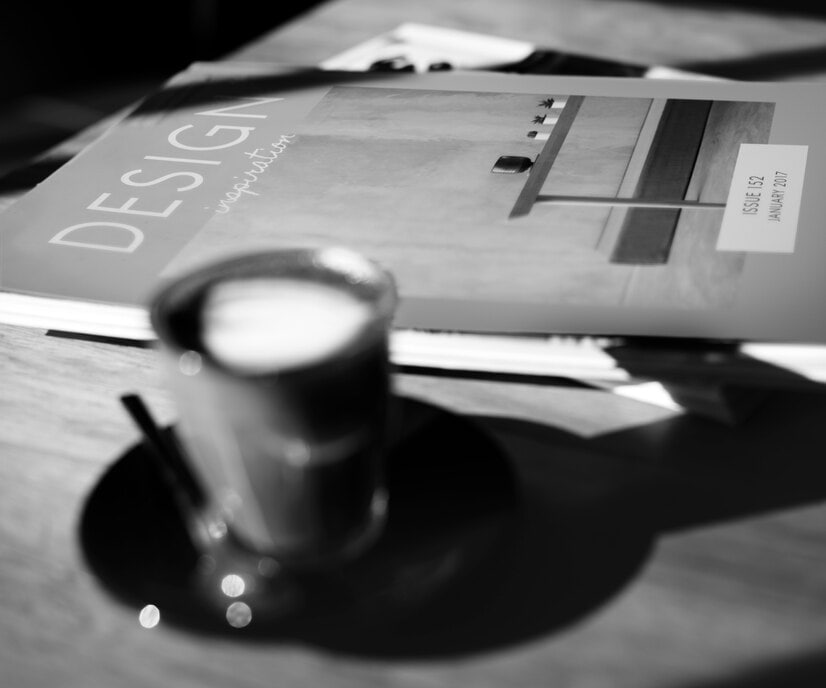
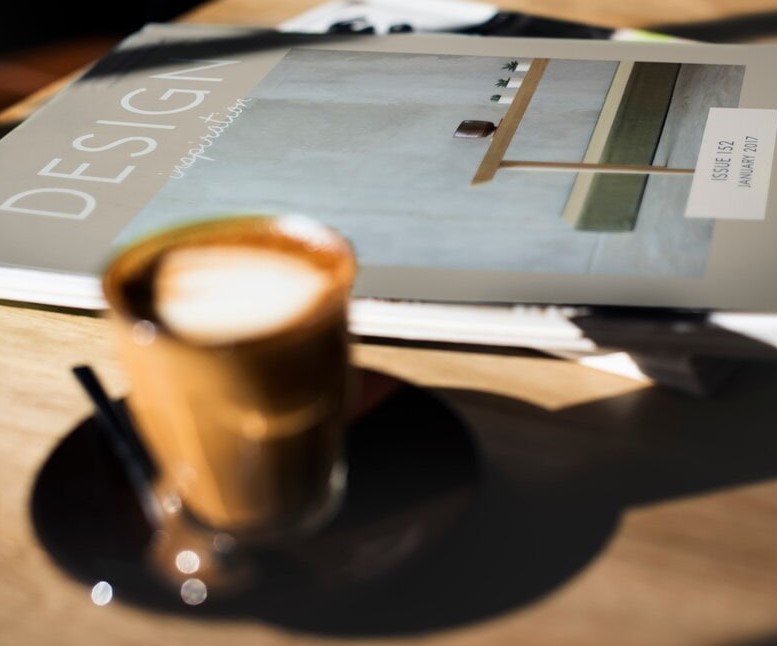
The Original mode is a versatile option that captures documents exactly as they appear, including all colors and details without any alteration. This mode is particularly useful when you want to preserve the authenticity of the original document, such as when scanning handwritten notes, artwork, or any other materials that require an accurate reproduction.
Using the Original mode ensures that all details, including subtle color variations and textures, are retained in the scanned file. This is essential for users who might need to provide evidence of original documents, such as legal professionals or artists. While this mode can result in larger file sizes, the ScanMe app provides the ability to save these documents in various formats, making it easier to manage your files. If you are considering using a download pdf make service to create professional-quality documents, the Original mode should definitely be on your radar.
When deciding which scanning mode to use, consider the type of document you’re scanning and its intended purpose. For everyday text documents, Black and White mode is often sufficient and helps keep file sizes manageable. If your work requires vivid imagery and color accuracy, then opting for Color mode is the way to go. Finally, for situations where the original appearance is crucial, the Original mode is your best bet.
Moreover, with the versatility of the ScanMe app, you can easily switch between modes as needed. This flexibility ensures that no matter what you’re working on, you have the tools at your disposal to produce the best results. The user-friendly interface of the app makes it simple to select your preferred mode, so you can focus on getting your work done efficiently.
In conclusion, understanding the different scanning modes available in the ScanMe app can significantly enhance your scanning experience. By selecting the right mode—Black and White, Color, or Original—you can tailor your scans to meet your specific needs, whether you’re preparing a document for sharing, archiving, or presentation.
With the added advantage of a pdf free app at your fingertips, you can easily convert scanned images into professional-grade PDFs. So, download the app today and explore the various modes available to you. No matter your scanning requirements, ScanMe ensures that you’ll have the perfect solution for creating high-quality digital documents with ease.