Installing the App
Download the ScanMe app from the App Store for iOS devices. Once installed, open the app and grant it permission to access your camera for scanning documents.
The ScanMe app offers all the essential tools for creating professional scans in just seconds. With ScanMe, you can scan documents, convert them to PDF or image formats, adjust borders and brightness, and save your files directly to cloud storage services.
With ScanMe, scanning documents is quick and easy. Choose automatic or manual mode, adjust brightness, and convert scans to PDF or images. The app ensures high-quality results and seamless saving or sharing options.
1ScanMe allows you to easily edit your scanned documents. Adjust borders, brightness, and contrast for a perfect result. Choose from various display modes, such as black & white or color, to enhance your scans before saving or sharing them.
2ScanMe simplifies sharing your scanned documents. With just a few taps, you can send files via email or upload them directly to cloud services like Google Drive, Dropbox, or OneDrive. Effortlessly share PDFs or images with colleagues or clients from anywhere.
3ScanMe makes printing your scanned documents easy and fast. Once you've completed your scan, you can send the file directly to any connected printer with just a few taps. Whether it’s a PDF or an image, printing from ScanMe ensures high-quality output in seconds.
4The ScanMe app transforms your smartphone into a powerful mobile doc scanner, allowing you to easily scan, edit, and share documents anytime, anywhere. With features like automatic border detection and customizable editing options, every scan is clear and professional. Its secure cloud integration ensures your important documents are backed up and accessible from any device. Download ScanMe today to streamline your workflow and elevate your document management game!
Download the ScanMe app from the App Store for iOS devices. Once installed, open the app and grant it permission to access your camera for scanning documents.
Open ScanMe and choose one of two scanning modes: Automatic Mode, where the camera automatically detects the document’s borders and creates an image, or Manual Mode, where you manually take a photo and adjust the scanning area as needed.
After scanning, you can manually adjust the borders of the document to ensure all important details are included.

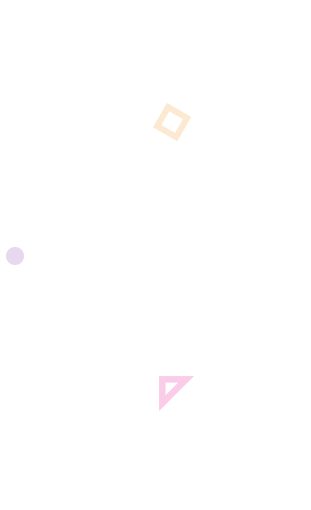
Discover the full potential of ScanMe in this video guide. Learn how our mobile scanner app simplifies scanning, organizing, and sharing documents, all from your phone. See it in action and explore its user-friendly features!
Take a look at how our app works in action! With a clean interface and user-friendly features, it ensures an effortless experience. These screenshots showcase the app's key capabilities and intuitive design, making it easy and efficient to use.
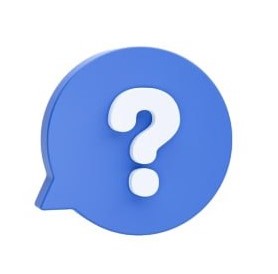
Whether you're curious about scanning modes, file sorting, or cloud service support,
this section aims to provide clear and concise information to enhance your experience with our PDF scanner app.
When choosing a scanning mode in a scanner app, consider your needs. Automatic mode is great for quick, clean scans in well-lit conditions, while manual mode offers more control, ideal for irregular shapes or low-light settings. Your choice depends on the precision and quality required for the document.
Read more+When choosing between PDF or JPEG in a scanner app, consider the document's purpose. PDFs are ideal for multi-page text-heavy documents, preserving formatting for sharing and printing, while JPEG is better for high-resolution images or single-page scans. For formal documents, PDFs are best, but JPEG works well for flexible image sharing.
Read more+To create a multi-page document in the ScanMe app, scan the first page, then tap “Add Page” to scan more. The app compiles the scans into one file, allowing you to reorder, delete, or rescan pages before saving as a PDF. This ensures quick and easy multi-page document creation.
Read more+Stay updated with the latest enhancements and features of ScanMe. From improved scanning capabilities to new document management tools, be the first to know about updates that will make your mobile scanner app experience even better!
Hear from satisfied users who have experienced the convenience of ScanMe. See how our app has helped them simplify document scanning and organization in their daily lives.

ScanMe has completely changed how I handle paperwork. I love how fast and easy it is to scan and organize documents on the go. Highly recommend!

As a designer, I often need to digitize sketches and documents. ScanMe makes it effortless to convert my drawings into high-quality PDFs. It’s my go-to app for all scanning needs!

I use ScanMe every day to keep track of my lesson plans and student assignments. The app’s folder system helps me stay organized, and the quality of the scans is always impressive.

Running a business means dealing with a lot of paperwork, and ScanMe has been a lifesaver. It’s efficient, user-friendly, and helps me keep everything in one place. Can’t imagine working without it now!

ScanMe helps me quickly digitize contracts and property documents when I'm out in the field. It’s reliable, and the scans are always sharp and clear. A must-have for anyone who deals with paperwork!
Welcome to the ScanMe Blog, your go-to resource for insightful articles on leveraging mobile scanning technology. Discover tips, best practices, and innovative uses of our mobile scanner app to streamline your document management and enhance productivity.
Discover how a mobile scanner can simplify your document management, offering convenience, speed, and security in scanning on the go.
Learn essential tips for organizing and securely storing your scanned documents for easy retrieval and long-term preservation.
Find out how to efficiently manage and organize your scanned documents with the help of digital tools and best practices.
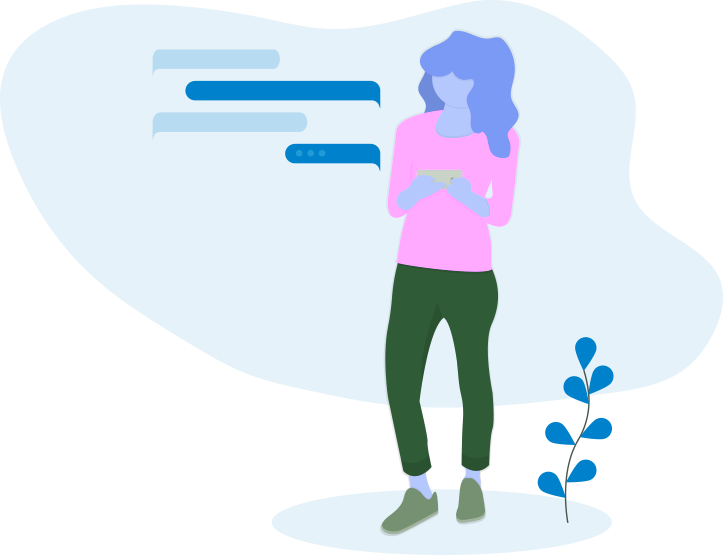
Have any questions or need assistance? Fill out the contact form, and our team will get back to you promptly. We’re here to help with any inquiries or feedback you may have!